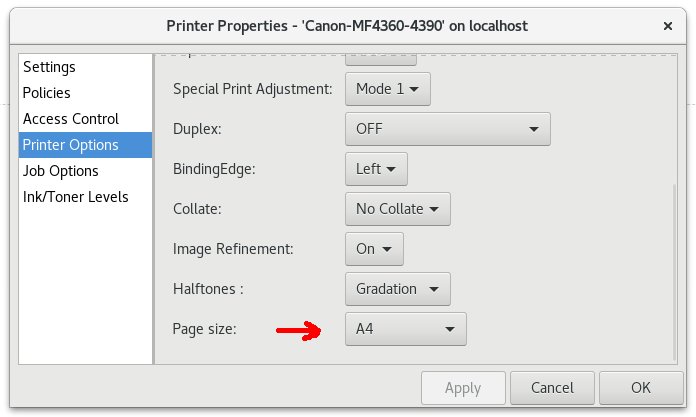Canon MF series (MultiFunction) printers uses a proprietary rendering engine UFR (Ultra Fast Renderer) which has similar functionality to PostScript. If you want to use these printers in Linux (cups), you need to download latest Canon drivers first.
There is a page which describes installing this printer drivers in Debian systems: https://wiki.debian.org/PrinterDriver/Canon/UFR-II
You need to download latest version of the driver (3.20) but the US download link is in the page above broken. It is possible to download same driver in Canon Australia support site: http://support-au.canon.com.au/contents/AU/EN/0100270808.html
After download, extract the tar.gz package, you will see both of the 32 bit and 64 bir driver folders which includes required DEB and RPM packages. Choose the correct folder for your system and install the drivers like that:
$ sudo dpkg -i 64-bit_Driver/Debian/*.deb
Now you can easily setup your printer through cups gui or gnome printer settings utility.
As a last note, if your printer’s default paper size settings different from your computer, after the printing completed, you will allways get an error prompt like that INCORRECT PAPER SIZE and it will print same page again after giving an answer to error prompt. To solve this annoying problem, login to printer network management UI through http (you can find printer ip address through menu items) in Administrator mode (in default mode there is no admin password set), select the paper size as A4 for example:
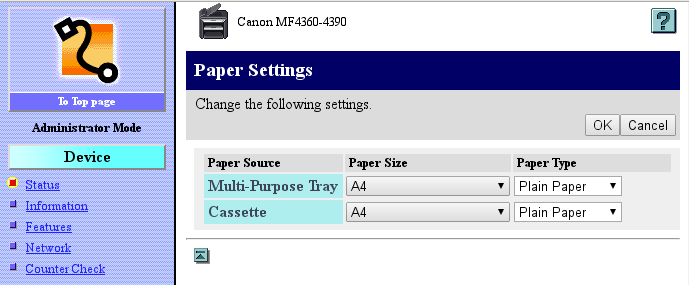
And select the same paper size within cups or gnome printer options dialog:
Now it will start to work perfectly.